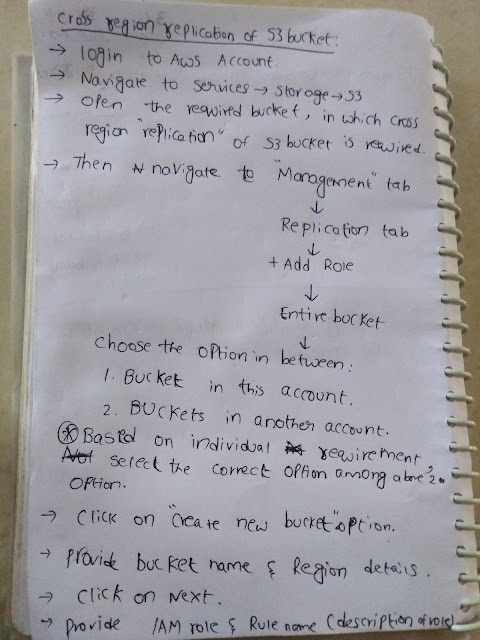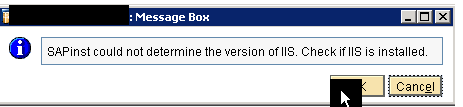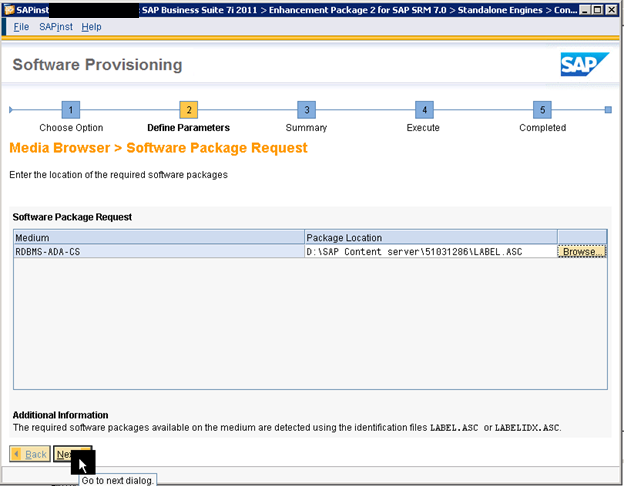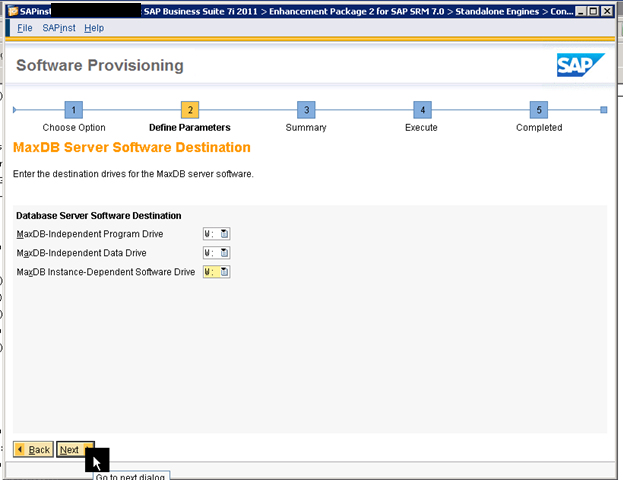Encrypting the data volume in SAP HANA is crucial for ensuring the security and integrity of sensitive data. Here’s why it is needed:
1. Data Protection
Prevents unauthorized access to stored data, even if someone gains access to the physical storage.
Protects sensitive business data, such as financial records, customer information, and trade secrets.
2. Regulatory Compliance
Helps meet compliance standards like GDPR, HIPAA, PCI-DSS, and SOX, which require data encryption at rest.
3. Security Against Physical Theft
If the storage medium (disks, SSDs) is stolen or lost, encrypted data remains unreadable without the encryption keys.
4. Prevention of Data Tampering
Encryption ensures that data remains unchanged unless accessed through authorized SAP HANA mechanisms.
5. SAP Security Best Practices
SAP recommends enabling data volume encryption as part of its security guidelines to maintain a secure system landscape.
How SAP HANA Data Volume Encryption Works
Data volume encryption encrypts data pages before writing them to disk.
Uses AES-256 encryption algorithm for strong security.
The encryption keys are managed securely within SAP HANA Secure Store in the system database.
Would you like guidance on how to enable data volume encryption in SAP HANA?
To enable data volume encryption in SAP HANA, follow these steps:
---
Prerequisites
✅ You must have SYSTEM or DATABASE ADMIN privileges.
✅ SAP HANA version SPS 09 or later supports data volume encryption.
✅ Ensure that Backup Encryption is also enabled to prevent unencrypted backups.
---
Steps to Enable Data Volume Encryption
1. Check Current Encryption Status
Run the following SQL command in SAP HANA Studio or DBA Cockpit to check if encryption is already enabled:
SELECT * FROM M_ENCRYPTION_OVERVIEW WHERE NAME = 'DATA_VOLUME';
If ENCRYPTED = FALSE, encryption is not enabled.
---
2. Enable Data Volume Encryption
Run the following SQL command:
ALTER SYSTEM PERSISTENCE ENCRYPTION ON;
This command enables encryption for new and modified data pages.
Existing data remains unencrypted until rewritten (e.g., via table reload or reorganization).
---
3. Restart SAP HANA Database
Restart SAP HANA to apply changes:
SHUTDOWN IMMEDIATE;
Then, start SAP HANA again using SAP HANA Cockpit or command line.
---
4. Verify Encryption
After the restart, check the encryption status again:
SELECT * FROM M_ENCRYPTION_OVERVIEW WHERE NAME = 'DATA_VOLUME';
If ENCRYPTED = TRUE, encryption is successfully enabled.
---
Additional Steps (Optional but Recommended)
✅ Encrypt Existing Data
Since existing data is not automatically encrypted, consider the following approaches:
Reorganize Tables: Reload tables using:
ALTER TABLE <table_name> REORGANIZE;
Perform a Full Backup & Restore:
Take a backup.
Restore it to enforce encryption on all data.
✅ Enable Backup Encryption (Recommended)
Ensure backups are also encrypted to prevent data leaks:
ALTER SYSTEM BACKUP ENCRYPTION ON;
---
Key Considerations
⚠️ Performance Impact: Encryption slightly increases CPU load (~3-5%).
⚠️ Key Management: The encryption keys are securely stored in SAP HANA Secure Store.
⚠️ Recovery & Migration: Ensure you securely back up the encryption keys when migrating or recovering the database.
Would you like assistance with key management or performance tuning after enabling encryption?
Key Management & Performance Tuning for SAP HANA Encryption
After enabling data volume encryption, it's crucial to manage encryption keys securely and optimize system performance.
---
1. Key Management in SAP HANA
Where are the Encryption Keys Stored?
SAP HANA securely stores encryption keys in the Secure Store in File System (SSFS).
The key file is located at:
/usr/sap/<SID>/SYS/global/security/rsecssfs/data/SSFS_<SID>.DAT
The SSFS master key is stored in:
/usr/sap/<SID>/SYS/global/security/rsecssfs/key/SSFS_<SID>.KEY
Key Management Best Practices
✅ Backup the SSFS Key Files
Since encryption keys are needed for recovery, always back up both:
tar -cvf SSFS_Backup.tar \
/usr/sap/<SID>/SYS/global/security/rsecssfs/data/SSFS_<SID>.DAT \
/usr/sap/<SID>/SYS/global/security/rsecssfs/key/SSFS_<SID>.KEY
Store the backup securely (e.g., external encrypted storage).
✅ Rotate Encryption Keys Regularly
To rotate keys without downtime:
ALTER SYSTEM ENCRYPTION KEY RENEW;
This generates a new encryption key and updates encrypted data.
✅ Restore SSFS Keys During System Recovery
If migrating or recovering SAP HANA, restore the SSFS key files before starting the database.
cp SSFS_<SID>.DAT /usr/sap/<SID>/SYS/global/security/rsecssfs/data/
cp SSFS_<SID>.KEY /usr/sap/<SID>/SYS/global/security/rsecssfs/key/
---
2. Performance Tuning After Enabling Encryption
CPU Optimization
Since AES-256 encryption increases CPU load (~3-5%), optimize SAP HANA’s performance:
✅ Enable Hardware-Accelerated Encryption (AES-NI Support)
SAP HANA automatically detects AES-NI (Intel/AMD) for faster encryption.
To check if AES-NI is enabled:
cat /proc/cpuinfo | grep aes
If not supported, consider upgrading hardware or adjusting workload distribution.
✅ Monitor CPU Utilization
Use the following query to check CPU load:
SELECT * FROM M_LOAD_HISTORY WHERE MEASUREMENT = 'CPU';
If CPU usage is consistently high, consider scaling up hardware or adjusting parallel processing.
---
I/O Performance Optimization
✅ Enable Data Compression
Data compression reduces I/O load by minimizing storage size:
ALTER TABLE <table_name> COMPRESS FOR OLTP;
✅ Optimize Page Load Behavior
Adjust global.ini parameters for better read performance:
[persistence]
page_load_io_parallelism = 16
✅ Use Fast Storage (NVMe SSDs)
If experiencing slow write speeds, move encrypted volumes to high-speed SSDs for better performance.
---
Monitoring & Troubleshooting Encryption Performance
✅ Check Encryption Performance with System Views
To monitor encryption performance impact:
SELECT * FROM M_ENCRYPTION_STATUS;
Look for high ENCRYPTION_CPU_TIME values.
✅ Monitor Read/Write Latency
SELECT * FROM M_VOLUME_IO_TOTAL_STATISTICS;
If WRITE_TIME increases significantly, consider upgrading disk speed.
---
Final Recommendations
✔️ Regularly backup SSFS keys to avoid encryption-related recovery issues.
✔️ Monitor CPU and disk performance after enabling encryption.
✔️ Optimize storage & enable compression to balance security and performance.
✔️ Use AES-NI acceleration for faster encryption processing.
Would you like specific guidance on backup strategies, high availability, or disaster recovery with encrypted SAP HANA?
Backup Strategies, High Availability, and Disaster Recovery for Encrypted SAP HANA
Since your SAP HANA system has data volume encryption enabled, backups, failover, and disaster recovery must ensure encrypted data remains secure and recoverable.
---
1. Backup Strategies for Encrypted SAP HANA
Key Considerations
Backup Encryption: If data volume encryption is enabled, backups must also be encrypted.
SSFS Key Backup: Encryption keys are required to restore encrypted data.
Types of Backups
✅ Full Database Backup (Recommended for Encrypted Data)
Encrypts the backup automatically when data volume encryption is enabled.
Can be scheduled via SAP HANA Cockpit or run manually:
BACKUP DATA USING FILE ('/hana/backup/full_backup');
Validate backup encryption:
SELECT * FROM M_BACKUP_CATALOG WHERE ENTRY_TYPE_NAME = 'complete data backup';
✅ Incremental & Differential Backups
Incremental Backup: Saves changes since the last backup.
Differential Backup: Saves changes since the last full backup.
To create incremental backups:
BACKUP DATA INCREMENTAL USING FILE ('/hana/backup/incremental_backup');
✅ Log Backups (Continuous Protection)
Ensures minimal data loss by saving transaction logs.
Must be stored securely:
BACKUP LOG USING FILE ('/hana/backup/log_backup');
Enable automatic log backup in global.ini:
[persistence]
log_backup_interval = 900
Backup Best Practices
✔️ Backup both the encrypted data and SSFS keys.
✔️ Store backups securely in a different location (e.g., cloud storage or offsite).
✔️ Automate backups with a schedule using SAP HANA Cockpit or a script.
✔️ Test backup restoration regularly.
---
2. High Availability (HA) for Encrypted SAP HANA
High Availability Setup Options
✅ System Replication (Recommended for SAP HANA with Encryption)
SAP HANA System Replication ensures real-time failover between primary and secondary instances.
Steps to Configure System Replication with Encrypted Data
1️⃣ Enable System Replication on Primary:
hdbnsutil -sr_enable --name=PRIMARY_SITE
2️⃣ Register the Secondary System:
hdbnsutil -sr_register --name=SECONDARY_SITE --remoteHost=<primary_host> --remoteInstance=<instance_number>
3️⃣ Start Replication:
hdbnsutil -sr_start
4️⃣ Check Replication Status:
SELECT * FROM M_SERVICE_REPLICATION;
System Replication Considerations for Encrypted SAP HANA
✔️ Ensure encryption keys (SSFS) are replicated to the secondary system.
✔️ Use synchronous replication for critical data (prevents data loss).
✔️ Test failover scenarios regularly.
---
3. Disaster Recovery (DR) for Encrypted SAP HANA
Key Considerations for Disaster Recovery
Both data and encryption keys (SSFS) must be backed up and recoverable.
Use geo-redundant storage for backup retention.
Disaster Recovery Plan
✅ Step 1: Restore SAP HANA Backup in a Disaster Scenario
1. Copy backup files to the new server.
2. Restore the database:
RECOVER DATA USING FILE ('/hana/backup/full_backup');
3. Restore log backups if needed:
RECOVER LOG;
✅ Step 2: Restore SSFS Encryption Keys
1. Copy the SSFS backup to the new system:
cp SSFS_<SID>.DAT /usr/sap/<SID>/SYS/global/security/rsecssfs/data/
cp SSFS_<SID>.KEY /usr/sap/<SID>/SYS/global/security/rsecssfs/key/
2. Restart SAP HANA:
HDB start
✅ Step 3: Verify Data Integrity After Recovery
Check encryption status:
SELECT * FROM M_ENCRYPTION_STATUS;
Ensure system is running in normal mode:
SELECT * FROM SYS.M_DATABASE;
---
Final Recommendations
✔️ Always back up SSFS keys along with encrypted data backups.
✔️ Use system replication for HA to minimize downtime.
✔️ Test backup restoration and DR drills at least once per quarter.
✔️ Store backups securely in offsite/cloud storage for disaster protection.
how to recover SAP HANA database. if data volumes are encrypted. using Hana studio.
if i dont have ssfs key and data. what error i will get
Recovering an Encrypted SAP HANA Database Using SAP HANA Studio
When data volume encryption is enabled in SAP HANA, recovering the database requires both:
1. The database backup (full + log backups)
2. The SAP Secure Store in File System (SSFS) key
If the SSFS key is missing, SAP HANA cannot decrypt the data, and you will get an error.
---
1. Recovery Steps in SAP HANA Studio
Step 1: Start Recovery in SAP HANA Studio
1️⃣ Open SAP HANA Studio and connect to the system.
2️⃣ Go to Backup and Recovery → Recover System.
3️⃣ Select Recover Database from Backup.
4️⃣ Choose the latest Full Data Backup from the catalog.
5️⃣ Click Start Recovery.
Step 2: Provide SSFS Key for Encrypted Data
If the system is encrypted, SAP HANA will look for the SSFS key files in:
/usr/sap/<SID>/SYS/global/security/rsecssfs/
If the SSFS key exists, SAP HANA decrypts the data and restores the database.
✅ Verify Successful Recovery:
Run:
SELECT * FROM M_ENCRYPTION_STATUS;
If ENCRYPTED = TRUE, encryption is intact, and recovery is successful.
---
2. What Happens If the SSFS Key is Missing?
If the SSFS key is missing, SAP HANA cannot decrypt the data. You will see errors like:
Error Messages in SAP HANA Studio
1. Error: Authentication failed. Cannot open Secure Store
This happens if the SSFS key file is missing or corrupted.
2. Error: Encrypted data cannot be read. Missing encryption key.
This means SAP HANA cannot decrypt the data volumes.
3. Error: Recovery failed: Cannot read encrypted data
The backup is restored, but the system cannot decrypt the database.
📌 Command Line Error (if recovering via CLI)
hdbsql RECOVER DATA USING FILE ('/hana/backup/full_backup');
Output: Could not decrypt persisted data. Recovery failed.
---
3. How to Fix the Issue? (If SSFS Key is Missing)
✅ Option 1: Restore SSFS Key Backup
1️⃣ Copy the SSFS backup from a secure location (if available).
2️⃣ Restore it to the correct location:
cp SSFS_<SID>.DAT /usr/sap/<SID>/SYS/global/security/rsecssfs/data/
cp SSFS_<SID>.KEY /usr/sap/<SID>/SYS/global/security/rsecssfs/key/
3️⃣ Restart SAP HANA:
HDB restart
✅ Option 2: Restore Without Encryption (Only If No SSFS Backup Exists)
⚠️ Warning: This will erase encrypted data, and you will lose all encrypted records.
1️⃣ Delete the encrypted database volumes:
rm -rf /hana/data/<SID>/mnt00001/*
2️⃣ Start SAP HANA in a new, unencrypted mode:
HDB start
3️⃣ Restore a backup that was not encrypted.
🚨 If all backups are encrypted and SSFS is lost, the data is unrecoverable.
---
4. Final Recommendations
✔️ Always back up SSFS keys when performing a full backup.
✔️ Store keys securely in a separate location (e.g., external drive, cloud).
✔️ Test recovery scenarios in a non-production environment.
Would you like a script to automate SSFS key backup along with database backups?