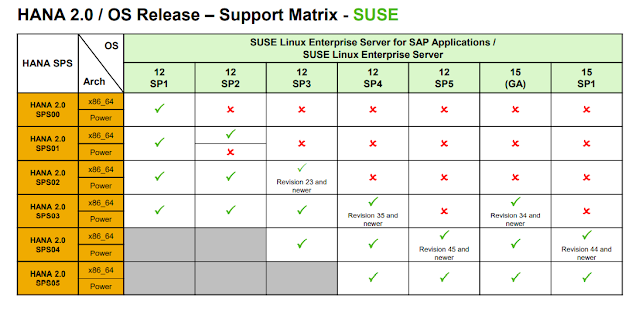To trigger an event from Operating system(OS):
login to os with sidadm
sapevt event=<backgroup job event @ sm64> name=<sid> mshost=<hostname>
Sunday, 16 February 2025
Background job administration - To trigger an event from Operating system(OS)
Sunday, 3 December 2023
Host, Database,system,default layers, Parameters configuration in SAP HANA
Host layer: it has the highest priority when a parameter is configured in the host layer have more importance then Database,system,default layers.
Database layer: parameters defined here are specific to tenant database, when a parameter is configured in the Database layer have more importance then system,default layers.
System layer:parameters defined here are for all tenant databases in one system DB, when a parameter is configured in the system layer have more importance then default layers.
Default layer: it have least priority among all the 4 parameter layers.
Friday, 12 February 2021
SQL Ports for HANA 2.0 to connect system database and tenant database
in MDC, hdbuserstore keys need to be set based on the SQL port.
- Keys for Systemdb must be set using SQL port 3<02>13
- Keys for Tenant DB must be set using SQL port 3<02>13@<Tenant_DB>
here <02> is instance number.
Wednesday, 30 December 2020
Install a Multiple-Host SAP HANA System Using the Command-Line Interface
Pre - requisites and check:
- minimum 2 HANA Appliance systems required.
- Putty access for the both systems with root or any other using with read and execute permissions for the directory that contains .
- Ensure NFS file system for /hana mount point on both systems, using command df -h.
- The operating system administrator (<sid>adm) user and other operating system users may exist prior to installation. Make sure that you have the password of the existing users, and that the user attributes and group assignments are correct.
- The SAP HANA system must be installed with its server software on a shared file system. Create an installation directory. i.e /hana/shared.
- Set the export options rw,no_root_squash for the installation directory. for more info click here
Mount the installation directory on all hosts.
• Depending on the desired storage solution. shared storage devices or separate storage devices with failover reassignment,
different configurations apply:
o In a shared file system, the data files and log files are configured so that they are present and mounted on all hosts, including the primary host.
o In a system that uses separate storage devices, each host only has access to its own data files and log files.
The suggested locations for the file systems are as follows:
o /hana/data/<SID›
o /hana/log/<SID>
• (Optional) Additional storage is configured.
• Root user name must be the same for all hosts in a multiple-host system.
• If the root user name is not root, it must be specified as a parameter during installation using the parameter root_user.
The following
procedure describes the installation of an SAP HANA system in interactive mode and entering
parameters interactively. This procedure may also be performed
in advanced interactive mode or batch mode,
with parameters entered
as call options
or from a configuration file. For more information about interaction modes and parameter
entry methods, see Using the SAP HANA Platform LCM Tools in Related Information.
As of SAP HANA 2.0 SPS 01, the multi-container database mode is the only database mode. By default, a single tenant database is created during installation. You can add additional tenant databases later using the SAP HANA cockpit. SAP HANA options hosts or host roles can be automatically provisioned to a system that is installed with a single tenant. If the SAP HANA system contains multiple tenant databases, the SAP HANA options host or host role must be manually provisioned to the tenant.
Note
Not all parameters are requested interactively. Some parameters have default values that do not require confirmation in
interactive mode. Those parameters must be specified as call options or from a configuration file. For more information
about changeable default values, see
Related Information.
Procedure:
Monday, 23 November 2020
Lock Client of SAP system
1. SCCR_LOCK_CLIENT (to lock the client)
2. SCCR_UNLOCK_CLIENT (to unlock the client)
This function is used to lock \ unlock client from logins. When you lock a client, all users try to log on A client will show message “A client currently blocked from entering.” A client will be available for entry only available to users SAP * and DDIC.
To lock:
1. Run t-code : SE37
2. Enter the name of the module SCCR_LOCK_CLIENT
3. Press F8 to activate
4. Enter the number of client and press (F8).
To unlock:
1. Run t-code : SE37
2. Enter the name of the module SCCR_UNLOCK_CLIENT
3. Press F8 to activate
4. Enter the number of client and press (F8).
Sunday, 18 October 2020
Supporting Operating system for HANA
Monday, 7 September 2020
logs for bootstrap script
--------------------------------------------------------------------------------------------------------------------------------------------------
This post will answer following questions:
1. where to check for bootstrap script result logs.
2.if any command in bootstrap script fails, how to find it.
------------------------------------------------------------------------------------------------------------------------------------------------
Bootstrapping means launching commands when machine starts for the very first time.
Navigation for system logs:
1. Right on the EC2 instance from EC2 instance launch page.
2.follow the below highlighted navigation.
3. The resultant screen looks likes the below screen. can use for further reference in case any command in bootstrap script fails.