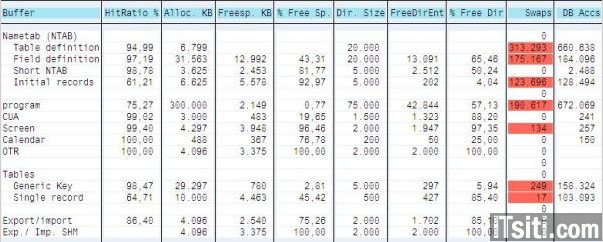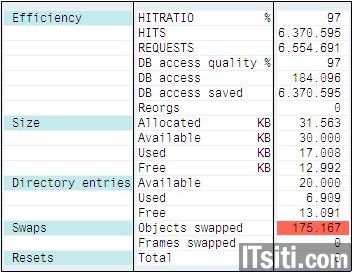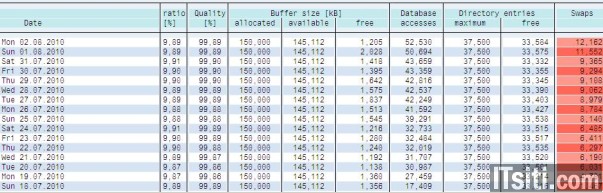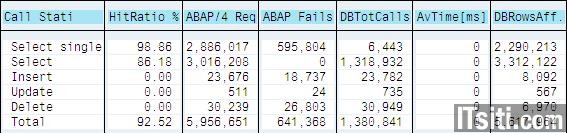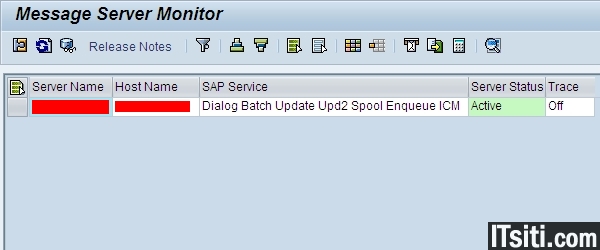Hostname:/install # ./basic_mon.sh
hi!!! Naveen
welcome to basic os monitoring script
top 10 processes running now
top - 11:10:05 up 79 days, 2:20, 1 user, load average: 0.19, 3.69, 3.22
Tasks: 425 total, 1 running, 424 sleeping, 0 stopped, 0 zombie
%Cpu(s): 0.3 us, 0.3 sy, 0.0 ni, 99.4 id, 0.0 wa, 0.0 hi, 0.0 si, 0.0 st
KiB Mem: 13201688+total, 66643632 used, 65373244 free, 593712 buffers
KiB Swap: 20971516 total, 78036 used, 20893480 free. 29159464 cached Mem
PID USER PR NI VIRT RES SHR S %CPU %MEM TIME+ COMMAND
1962 root 20 0 425120 1596 508 S 6.250 0.001 331:15.05 tuned
20580 pl0adm 20 0 13.934g 9.828g 640468 S 6.250 7.806 8:37.73 hdbindexserver
27050 root 20 0 41340 3260 2208 R 6.250 0.002 0:00.02 top
mount point size
Filesystem Size Used Avail Use% Mounted on
/dev/xvda1 40G 4.8G 33G 13% /
devtmpfs 64G 0 64G 0% /dev
tmpfs 110G 0 110G 0% /dev/shm
tmpfs 64G 800K 64G 1% /run
tmpfs 64G 0 64G 0% /sys/fs/cgroup
/dev/xvdd 2.9G 771M 2.0G 28% /opt/bmc
/dev/xvdc 2.0G 21M 1.8G 2% /tmp
/dev/xvdb 2.0G 1.3G 536M 72% /var
/dev/xvde 7.8G 6.9G 471M 94% /usr/sap
:/vol1_XY0_PL0/q_sysfiles/sapmnt 100G 23G 78G 23% /sapmnt/PL0
:/vol2_XY0_PL0/q_dbdata 3.5G 1.9G 1.7G 52% /hana/data/PL0
:/vol1_XY0_PL0/q_sysfiles/db 100G 23G 78G 23% /usr/sap/PL0
:/vol3_XY0_PL0/PL0 1.0G 4.8M 1020M 1% /hana_backup/PL0/log
:/vol1_XY0_PL0/q_install 100G 23G 78G 23% /install
:/vol1_XY0_PL0/q_dbhome 100G 23G 78G 23% /sybase/PL0
:/vol3_XY0_PL0/HDB_PL0 1.0G 4.8M 1020M 1% /hana_backup/PL0/data
:/vol1_XY0_PL0/q_dblog 100G 23G 78G 23% /hana/log/PL0
:/vol1_XY0_PL0/q_sysfiles/hana 100G 23G 78G 23% /hana/shared/PL0
:/vol3_XY0_PL0/q_dbarch 1.0G 4.8M 1020M 1% /sybase/PL0/saparch_1
:/vol1_XY0_PL0/q_dbdump 100G 23G 78G 23% /sybase/PL0/shmdump
:/vol1_XY0_PL0/q_dblog 100G 23G 78G 23% /sybase/PL0/saplog_1
free memory in the system now
total used free shared buffers cached
Mem: 128922 65081 63841 607 579 28476
-/+ buffers/cache: 36025 92897
Swap: 20479 76 20403
output of uptime command
11:10am up 79 days 2:20, 1 user, load average: 0.19, 3.69, 3.22
io statistics
Linux 3.12.74-60.64.107.1.17187.0.PTF.1126890-default (hec01v031100) 03/05/2020 _x86_64_ (40 CPU)
avg-cpu: %user %nice %system %iowait %steal %idle
0.72 0.00 0.29 0.01 0.00 98.97
Device: tps kB_read/s kB_wrtn/s kB_read kB_wrtn
xvda 1.39 2.06 20.03 14072349 136903676
xvdb 12.40 1.46 71.67 9971369 489811208
xvdc 0.69 0.09 8.26 623249 56442324
xvdd 0.07 0.38 0.28 2618305 1939448
xvde 0.63 1.66 4.22 11356101 28809664
xvdy 0.75 1.51 0.00 10313048 0
xvdz 0.19 1.16 2.43 7896116 16575008