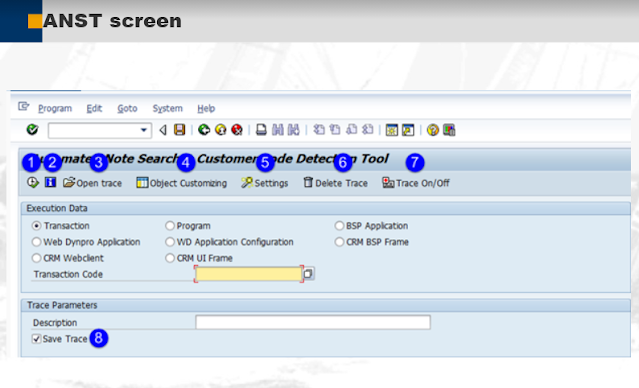1. how to manage printers?
2. how to define printers ?
3. how to define spool services?
4. How to define spool & output request ?
5. how to set up central printer administration ?
6. how to configure front end printer?
7. How to lock printer in case of any physical issue with printer ?
8. How to enable print immediately ?
9. T -codes of spool administration ?
10. troubleshooting output request?
As in SAP Application level, have various documents are available in the form of smart forms, sales order, SAP scripts. etc..,
these documents are different from each other, it can be PDF document,SAP script document, smart form document are processed every day in through SAP Application.
* the output request is the conversion of spool request.
* Flow of Spool services in SAP:
Document in SAP Application --> spool request --> output request.
* It is possible to generate more than one output request for the same spool request.
eg: in case of any physical problem with the respective printer.
* Spool request will generate , independent to the printer setting.
* temse - temporary sequence object.
* RZ11 --> rspo/store_location --> describes the location of spool data.
--> spool data can be maintain in either DB or file system
Database tables for spool administration :
* TST01 table for header data of temse.
* TST03 table for Database table of spool data.
Data table of temse.
* TSP01 table --> spool request are available.
* TSP02 table --> output request entries are available.
* In file system storage, temse data will be send to file system /temp or /global.
*Make sure that 300 MB to 500 MB of space in disk space. As spool system will write files very quickly.
* pre- requsites for printer configuration:
As to enable new functions in system, drivers are required.
eg: Wifi - drivers, Audio drivers. similarly.
* drivers for the respective printer are need to make avail in SAP. to generate o/p request.
Steps for change temse location from DB to file system:
* SPAD --> output devices --> Display button --> select the printer, which need to change location --> choose edit option in the menu --> choose options accordingly to the need.
the above setting is instance specific. this shows flexibility of SAP Application.
Types of printers:
1. local printer
2.remote printer
3. front end printer.
1.local printer: the spool wp and the operating system spool runs in same host
if server is unix s/m by using access method LP/LPR to get print out.
SPAD -- > output device --> Display--> double click on respective printer for UNIX.
eg: L : print locally using LP/LPR.
C : Direct operating system call.
Local printer is the most fast & reliable in sap.
2.remote printing: in the remote printer scenario. the SAP spool server and the OS spool runs in different hosts.
Advantages for remote printer:
the workload of SAP system, will be reduces with only generating spool request and the output process will be done with another system.
Access method - ''U'' for remote printing.
In high end printer, printer it self is equipped with own network card & spool process. To process the printing with out any additional system(Host) for remote printer.
Access method:
S - SAP scripts
U - remote printing.
3. front end printer: used to print, where GUI is installed (eg: end user) printer.
Access method: F
Default printer configuration in GUI installed s/m is taken in to consideration to printer using F access method.
the biggest advantages in Front end printer is NO need to think about the printer drivers.what ever the Printer configuration involved in GUI. can use the same.
- irrespective of Front end printer, the printing can be done in Front end printer configuration.
- rdisp/wp_no_spo_Fro_max in RZ11 for dynamic changing of WP number if required. in Front end printing.
Summary notes:
front end printer: conversion of spool request to output will be taken care by local GUI system.
Remote Printer: monitoring printer data of all the output request at single place.
T-codes in spool administration:
- SPAD - Spool administration.
- SU3 - Default settings.
- SP12 - temse inconsistency.
- SP01 - spool req/output request. ( To delete the old Spool request).
- SP02 - own spool request.
-