Content
Server Installation & Configuration
![]()
Intellectual
Property Disclaimer
4 Testing the Connection to the
Content Server
5 Creating Content Repositories
6 Database Manager GUI Installation
1
Abstract:
Purpose:
Knowledge Provider is
a component of SAP Web Application Server and provides the general
infrastructure for storing and administrating documents. SAP Content Server is
based on the MAX DB and is available on Windows Server (OS Versions are
mentioned in PAM).
Both the MAX DB
database, which serves as a Content Server, and the Content Server itself are
provided with every SAP system installation. This provides the required
technical infrastructure for all document-oriented applications and business
scenarios that do not require long-term archiving. Because SAP Content Server
is integrated via the HTTP interface, the actual storage medium used is
transparent to the SAP applications.
Need:
A content
server is an external storage system. It can be accessed via the HTTP
Content Server Interface. We can able to move the real data from SAP table to
content server repository. The real data type can be anyone on the following
format doc,xls,ppt,tiff,gif,jpg,cad etc.
Solution:
By using this
functionality, we will get free space in SAP database level.
Benefits:
1.
The database is much better suited than a file
system to the administration of large amounts of data. Internally at SAP, the
SAP Content Server has been used for several release cycles to administrate all
documentation
2 Technical Prerequisites
Hardware:
To install the
software components, including MAX DB, you need at least 300 MB of hard disk
space. You also need as much hard disk capacity as you specified for the data
files and the log files for the each partition.
Main Memory :
At least 512 MB
Processor :
Possible: 1 CPU Recommended: 2 CPUs
Network Protocol : TCP/IP
Software:
OS : Microsoft Windows 2008 Server or
Microsoft Windows 2012 Server (with IIS)
Further Information:
The SAP System that
you want to link to the SAP Content Server must be at least release 4.6C. The
hardware platform and operating system used in the SAP System do not limit the
SAP Content Server in any way. The HTTP interface ensures that the SAP System
is platform-independent.
Note:
In the IIS 7.0/7.5,
all the roles are not selected during the installation by default,
Please make sure all
the below roles are included and IIS 7.0/7.5 is installed.
Kindly refer the
installation guide to set up the required roles for IIS. We have to install the
roles as per the guide before go live of this content server project.
1
Installation
Process
The following
sections provide the steps that you have to perform to install SAP Content
Server using SWPM.
Kindly check with
Wintel Team to install the latest IIS on OS level.
4 Testing
the Connection to the Content Server
1. Open a Web browser on a host
that is connected to your local network.
2. Navigate to the following
URL:
Ex: http://<hostname>:<portno.>/ContentServer/ContentServer.dll?serverInfo
Output:
5 Creating
Content Repositories
- In transaction OAC0, create
at least one content repository for your Content Server.
·
Parameter need to be configure as per our
content server configuration.
6. Database Manager GUI
Installation
kindly Provide the
server details & SUPERDBA or CONTROL password to take the admin mode on our
content server database.
·
List of
Administration Tasks
Bat file script for backup which
need to be schedule every day in task scheduler.
dbmcli -d CD1 -u control,xxxxxxxxx -uUTL -c backup_Start DATA_BKUP Recovery
·
Delete script:
del X:\CSBACKUP\fullbkp_old1.bkp
·
Rename Script :
RENAME X:\CSBACKUP\fullbkp.bkp
fullbkp_old.bkp
·
Rename1 Script :
RENAME
X:\CSBACKUP\fullbkp_old.bkp fullbkp_old1.bkp
8 MaxDB and ODBC upgrade
Download the MaxDB upgrade
guide from service market place.
We
have two approaches for this DB upgrade:
7.5
or later : In-Place upgrade
7.9 : patch Installation
Here
we have MaxDB 7.6, so we are go with in-place upgrade.
- Download
the MaxDB 7.9 version and call the DBUPDATE.BAT in cmd.
- DBUPDATE.BAT
–s SAPSID –d CSSID –u SUPERDBA,xxxxxxxxxx
ODBC
Upgrade:
9 How to
Install IIS role
Go to server
ManageràRolesàAdd Role servicesàInstall
References:
·
Installation
Guide -SAP Content Server for Windows 2008/R2
·
Upgrade to SAP MaxDB Database 7.9: Windows
·
http://wiki.scn.sap.com/wiki/display/MaxDB/HowTo+-+SAP+MaxDB+Recovery+with+Database+Manager+CLI
·
http://documentation.commvault.com/hds/v10/article?p=products/sap_maxdb/backup_basic.htm
·
http://documentation.commvault.com/hds/v10/article?p=products/sap_maxdb/backup_adv.htm


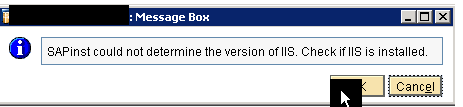



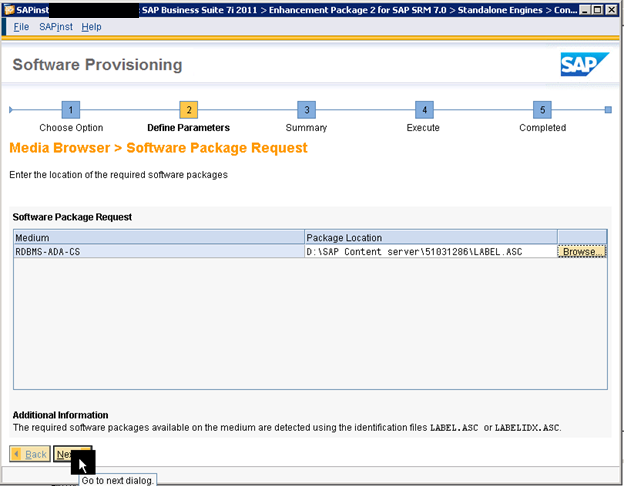

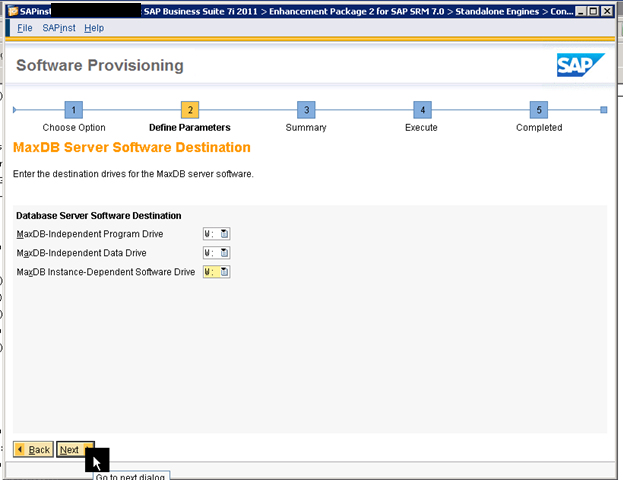






















Very useful Post. La Casa Del SAP provides Sap Training, Sap Consultants, Sap Certification, Sap Handbook, Sap Software Training Sap Course Near Me
ReplyDeleteAre you looking for a reliable and reputable SAP BASIS Institute in Delhi. Look no further than our erp training Delhi, where we offer top-notch training programs designed to meet the needs of both beginners and experienced professionals.SAP Basis Institute in Delhi
ReplyDeleteThis comment has been removed by the author.
ReplyDelete야동, 한국야동, 야동코리아는 한국 성인 영상을 야동 전문적으로 제공하는 플랫폼으로, 다양한 카테고리와 최신 콘텐츠를 한눈에 볼 수 있는 사이트입니다. 간편한 검색과 빠른 스트리밍 기능을 갖추어 이용자들이 원하는 영상을 쉽게 찾아 즐길 수 있으며, 꾸준한 업데이트로 항상 새로운 콘텐츠를 제공합니다.
ReplyDelete