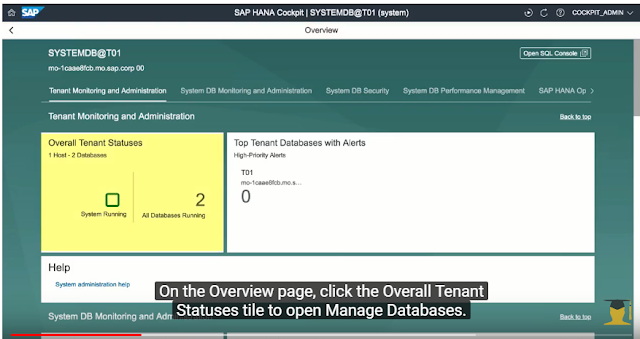Sunday 28 July 2019
Saturday 27 July 2019
LIST OF HANA ACTIVITIES
Installation:
6.*SUSE Linux Enterprise Server(SLES)
7.* Suport Hardware platforms
sap note: 2493172
8.* 1900823 - SAP HANA Storage --> Attachments -->storagewhitepaper
10.Concept of swap-in and swap-out --> My reference Snote.
12.SAP HANA Hardware and Cloud Measurement Tools for scale out systems💢maintenance activity
13.Measure System & Performance - Scale-up Systems 💢maintenance activity
- SAP HANA installation preparation
- SAP HANA database sizing with quick sizer
- HDB update check list
- HANA DB backup using HANA studio
- Unenforced and enforced license key in SAP HANA
- Determine Ports for SAP HANA Cockpit and Cockpit Manager
- What is the major difference between single-container mode and multi-container mode?
- Install a Multiple-Host SAP HANA System Using the Command-Line Interface
ACC:
COCKPIT
1. overview & list of activities can do in HANA cockpit.
1. Backup and recovery introduction
HANA Concepts:
Delta merge in SAP HANA
1. overview & list of activities can do in HANA cockpit.
2. Default user id created during HANA cockpit installation process.
3. HANA cockpit installation.
4.Set up SAP HANA Cockpit for the First Time.
5.HOW to find SAP HANA COCKPIT AND COCKPIT MANAGER ports.
6.Specifying the port for SAP HANA Cockpit before installation.
7.Credentials required for HANA resources Access.
8.Authorizations Needed for Monitoring and Administration.
3. HANA cockpit installation.
4.Set up SAP HANA Cockpit for the First Time.
5.HOW to find SAP HANA COCKPIT AND COCKPIT MANAGER ports.
6.Specifying the port for SAP HANA Cockpit before installation.
7.Credentials required for HANA resources Access.
8.Authorizations Needed for Monitoring and Administration.
9.Setup and Administration with the Cockpit Manager.
10.How to manage database users credentials in HANA cockpit.
11.creating cockpit user.
12.Grant a cockpit user access to specific groups.
13.Edit Settings for a Cockpit User.
14.Delete a Cockpit User or Revoke Cockpit Access.
15.configuring cockpit settings,Setting Connection Timeout.
16.Working with resource and Resource groups.
17.HOW to check multi-tenant databases list in HANA studio(HDBSQL console).
18.Export Resources in cokcpit.
19.Importing resources in hana cockpit.
20.Managing resource groups.
21.Add or Remove Resources in Resource Groups
22.Delete a Resource Group
23.Add or Remove Users in Resource Groups
24.Managing Resources, Users, and Groups with the Cockpit APIs
25.Send a Notification to Logged-In Users in HANA cockpit
26.View Logs to Troubleshoot the Cockpit.
27.How to trouble shoot hana cockpit issues
28.Configure SSO Access to a Resource
29.creating NEW tenant Database in HANA
30.How to reset system user password in SAP HANA environment
31.Deleting or dropping tenant database
32.how to start and stop tenant DB
33.Assign the OS User and Group for High Isolation
34.brief note on HANA studio.
35.How to create new package in HANA studio
38. HANA cretification notes series - introduction
39. Pre-requsites for HANA DB installation
40.HADR
10.How to manage database users credentials in HANA cockpit.
11.creating cockpit user.
12.Grant a cockpit user access to specific groups.
13.Edit Settings for a Cockpit User.
14.Delete a Cockpit User or Revoke Cockpit Access.
15.configuring cockpit settings,Setting Connection Timeout.
16.Working with resource and Resource groups.
17.HOW to check multi-tenant databases list in HANA studio(HDBSQL console).
18.Export Resources in cokcpit.
19.Importing resources in hana cockpit.
20.Managing resource groups.
21.Add or Remove Resources in Resource Groups
22.Delete a Resource Group
23.Add or Remove Users in Resource Groups
24.Managing Resources, Users, and Groups with the Cockpit APIs
25.Send a Notification to Logged-In Users in HANA cockpit
26.View Logs to Troubleshoot the Cockpit.
27.How to trouble shoot hana cockpit issues
28.Configure SSO Access to a Resource
29.creating NEW tenant Database in HANA
30.How to reset system user password in SAP HANA environment
31.Deleting or dropping tenant database
32.how to start and stop tenant DB
33.Assign the OS User and Group for High Isolation
34.brief note on HANA studio.
35.How to create new package in HANA studio
38. HANA cretification notes series - introduction
39. Pre-requsites for HANA DB installation
40.HADR
How to check HA replication info
41.HANA DB Refresh
user password reset for user re-use in hdbuserstore list
42. HANA Administration with python scripts
41.HANA DB Refresh
user password reset for user re-use in hdbuserstore list
42. HANA Administration with python scripts
- brief intro and fullSystemInfoDump.py script
- HanaHwCheck.py
If any of the python wrappers(LandscapeTest.py/FilesystemTest.py/NetworkTest.py) in HWCCT 1.0 (<220) are not working/giving errors, please check HWCCT patch note at http://service.sap.com/sap/support/notes/2161344
1. Backup and recovery introduction
HANA Concepts:
Delta merge in SAP HANA
OOM
SQL command for CPU utilization in HANA DB
All about HDBUSERSTORE LIST
Dynamic Typing:
SQL command for CPU utilization in HANA DB
All about HDBUSERSTORE LIST
Dynamic Typing:
TABLE ADMINISTRATION:
Slow system -wide performance:
1.run time dump file creation in SAP HANA
2. Kernel profile in SAP HANA
3. Snote - 2600030 - parameter recmommandations in SAP HANA environments.
Scripts to be executed in SYSTEM DB and Tenant database level.
- Create ROW TABLE:
- Syntax for creating new column store table
- TRUNCATE TABLE A;
- Exporting and importing table data and definations
- Monitoring memory Usage of table
- Managing Large tables with partitioning
Slow system -wide performance:
1.run time dump file creation in SAP HANA
2. Kernel profile in SAP HANA
3. Snote - 2600030 - parameter recmommandations in SAP HANA environments.
Scripts to be executed in SYSTEM DB and Tenant database level.
4. Snote - 2114710 - FAQ - SAP HANA Threads and Thread samples on how to identity and solve problems with running and blocked threads.
5. HANA_Global_TimeFrameReport_2.00.043+.txt and load history
6.HANA_LoadHistory_services_2.00.030+.txt to do following
Evaluate CPU/Memeory/Disk
Check running vs waiting Threads
check on MVCC versions
Check Blocked Transactions /locking issues
6.HANA_LoadHistory_services_2.00.030+.txt to do following
Evaluate CPU/Memeory/Disk
Check running vs waiting Threads
check on MVCC versions
Check Blocked Transactions /locking issues
2222217 - How-To: Troubleshooting SAP HANA Startup Times
Thursday 25 July 2019
SAP HANA Notes 33: Assign the OS User and Group for High Isolation
SAP HANA notes 29: How to reset system user password in SAP HANA environment
How to reset system user password in SAP HANA environment
Procedure:
step1: log in the putty session with <SID>ADM.
step2: navigate to: usr/sap/<SID>/HBDXX/exe
step3: stop SAP Application - in case the system installation in non distributive using the cmd as below:
sapcontrol -nr <XX> -host <HOSTNAME> -function Stop
&
HDB stop
wait for the process until the SAP application turn off.
step4: Now open another putty session and login with <SID>adm user.
step5:To start the name server of the system DB.
usr/sap/<SID>/HDBXX> ./hdbenv.sh
step6: Navigate to /usr/sap/<SID>/HBDXX/exe >hdbnameserver -resetusersystem
step7: after completing the step 6 execution.
provide new password for system user.
step8: start the DB - HDB start
start the Application - sapcontrol -nr <XX> -host <Hostname> -function Start
step9: Hurrah!!!
login with new system user password in HANA studio.
---Thanks for visiting my Blog---
Wednesday 24 July 2019
Tuesday 23 July 2019
SAP HANA COCKPIT NOTES 28: creating NEW tenant Database in HANA
Article About:
how to create new tenant database in HANA DB through HANA COCKPIT.
Content:
here are the steps to create new tenant database in HANA cockpit,
1.connect to system database --> navigate to overview page.
2. on the overview page, click the overall tenant statuses tile to open manage databases.
3.click on create tenant button.
3b. then click on create empty tenant option.
4. provide inputs
- tenant database name: SID
- system user password:
- conform system user password:
- in Advanced settings:
start Automatically is enable by default.
Note: will have option to defined HOST and port details in case of distributive
environment.
Have an option to add additional services based on tenant Database technical and business requirements.
Have an option to add additional services based on tenant Database technical and business requirements.
5. Finally click on Create tenant database.
6.conformation screen is as below.
7. the new tenant database need to add in resource groups by administrator through cockpit manager.
open cockpit manager -->register resources-->register resource--> provide inputs like host name, instance name & number.
OR
create a tenant database using SQL query in HANA studio.with 3 steps.
step1: open SQL cmd window from HANA studio.
step2: Run the SQL query as shown in the below screenshot.
step3: finally execute it.
Subscribe to:
Posts (Atom)