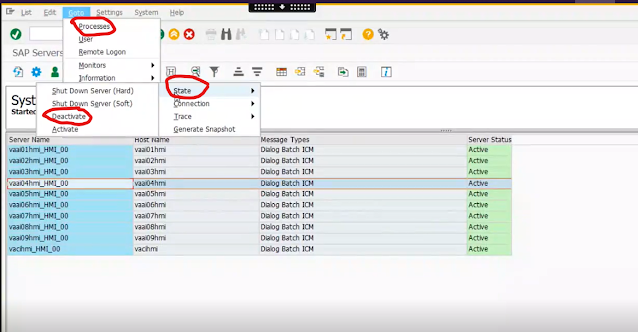1. Login server @ OS level with <sid>adm.
Wednesday 3 November 2021
Monday 1 November 2021
How to get hardware key of the ABAP system at OS LEVEL
Login with <sid>adm
Cmd:
Saplikey -get
Output:
HARDWARE KEY = **************
Sunday 1 August 2021
Creating RDS(Relational database) instance
Creating RDS instance in AWS
1.Login to AWS console.
2.Navigate to services --> under database section --> RDS.
3. Provide inputs
4. Conform.
Thursday 8 July 2021
HANA Installation preparation
Friday 18 June 2021
Enqueue work process utilized percentage monitoring
in this post, how much enqueue WP is filled info will be shown.
Practical steps:
1. Access the T-code SM12.
2.Resultant screen will looks like below:
3. Perform the below highlighted navigation.
More --> Extra --> Statistics.
4. Maximum no of lock entries supported by the server is 441075
Current filled level is 334519
Conclusion:
Almost 75%+ portion is filled.
Saturday 12 June 2021
How to make one SAP application dialog instance in to passive mode.
- when maintenance activity is going on one particular sap instance.
- during resolving few abap dumps in ST22.
Step1: login to ABAP server through SAP GUI.
Step3: perform the below navigation to make one SAP application dialog instance in to passive mode.
Wednesday 5 May 2021
Code inspector - Validating your ABAP code before Moving into the production system
Code inspector:
It is one of the SAP standard tool to validating your ABAP code before moving into the production system.
with this tool, can perform below listed checks
Purpose of the tool:
you can perform an ABAP program scan to avoid errors in the ABAP program using SAP standard tool called code inspector.
- you can use this standard tool to ensure that your ABAP code is safe against backdoors or other programming threats.
- A common gap in most BASIS administrators is lack of expertise in ABAP programing.
Menu --> Program --> Check --> Code Inspector.
* Performance Checks.
* Security checks.
*Syntax checks and generation.
Three errors from Performance check
Sometimes BASIS consultant can also solves the isssue if it is BASIS relevant.
Tuesday 13 April 2021
Thursday 11 March 2021
user password reset for user re-use in hdbuserstore list
case studies:
- If the HDB user password is restarted by the user, with out updating the password in hdbuserstore list. then the following steps need to perform.
- If the user is locked, due to wrong password in hdbuserstore list.
- Generally hdbuserstore key allows 6 attempts of wrong password, after that user will locked.
- hdbuserstore list keys basically use for scripts.
steps:
alter user <user name> reset connect attempts.
alter user <user name> active user now
To change password:
alter user <user nsame> password <password>
Saturday 6 March 2021
How to check HA replication info
open putty session and execute below sequence of commands:
1. sudo su - <sid>adm
2.hdbcons
3.replication info
check the time stamp in the lines:
replylogpostimestamp : 20.12.2020 - 11.32.15
shippedlogpostTimestamp : 21.12.2020 - 11.32.15
* 32 - seconds.
* 15 - msec
CPU ideal is critical
CPU ideal is critical in some cases,
1. SM51 --> select correct instance --> select time column --> sort --> descending order.
copy and paste the running Work process info in to notepad for analysis.
2. Login to the putty, issue command: sar -u
Tuesday 2 March 2021
consumption of the work process during an specific task - using script
There are many useful scripts that can use the DPMON output in order to continuously monitor the usage of a specific resource (e.g. Work Process actions) for analysis.
The below script will take the output of the work process table long version and direct it to a text file called dpmon.log every 30 seconds. With this kind of log file you can have a clear view of the consumption of the work process during an specific task you are performing in the system, for example.
My reference:
command pidof- To list all the process ID of one service @ OS level
pidof - To list all the process id (PID) of one service at operating system(OS) level use the below commad.
$ pidof <service_name>
------------------------------------------------------------------------------------------------------------
eg:
$ pidof sapstartsrv
result:
list of PID running for sapstartsrv
--------------------------------------------------------------------------------------------------------------
use cases:
to kill all the PID of one service @ OS level, need to collect all the pid numbers of running service.by the above pidof command, can collect list of pid of the service.
How to use dpmon tool - to monitor work process status @OS
Dpmon - Dispatcher monitoring
Dpmon tool is use to check the status of work process or dispatcher queue @ operating system level without login to SAP GUI.
use cases:
1. To get the status of work process @ OS level, when the SAP GUI login is not possible.
Practical steps:
1.login to putty session using <sid>adm user.
2.To list down the available profiles, issue command- cdpro or (/sapmnt/<SID>/profile)
3.follow by command - ls
4.dpmon pf=<use_the_profile_used_for_application_server> - results shows dispatcher queue statistics.
5.type 'm' to display all the menu available for the dpmon.
6.type 'I' to display work process overview.
7.step 4,5,6 can be replace with command - dpmon m i
8.if all the work process are full take the PID of the work process and kill the process id with command- kill -9 <PID>
Friday 12 February 2021
SQL Ports for HANA 2.0 to connect system database and tenant database
in MDC, hdbuserstore keys need to be set based on the SQL port.
- Keys for Systemdb must be set using SQL port 3<02>13
- Keys for Tenant DB must be set using SQL port 3<02>13@<Tenant_DB>
here <02> is instance number.
Tuesday 2 February 2021
Saturday 16 January 2021
Better version of T-code: SUIM, using T-code: S_BCE_68001400
Usually SAP BASIS Consultants or SAP security consultants perform several searches on users and roles using T-code: SUIM
eg: you can find all the executable transactions for a user or a role.
Through this post, you will learn how to avoid the data not related to your search issue through asterisk(*).
Steps involved:
Step1: Access T-code: S_BCE_68001400
Step2: provide filter data for the search.
Step3: Execute.
Note: In the transaction, you can find all the users according to your criteria search.