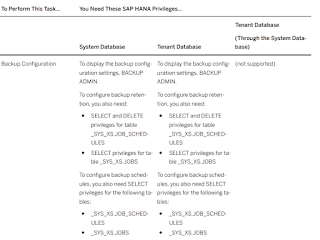Wednesday, 22 May 2019
Sunday, 19 May 2019
SAP HANA COCKPIT NOTES 26:How to trouble shoot hana cockpit issues
troubleshooting method 1:
If you encounter issues with SAP HANA cockpit, you can use XS CLI commands to view services logs and application status. You can execute the XS CLI commands on the machine where the cockpit is installed, using the <SID>
troubleshooting method 2:
In the log of cockpit-collection-svc, if you see: A collection could not be submitted for
execution because the worker thread pool is exhausted, then consider increasing the
collection worker thread pool in the data collection settings through the cockpit manager. Increase the
threads incrementally, rechecking the log each time, until the issue is resolved.
troubleshooting method 3:
SAP HANA NOTES 25:View Logs to Troubleshoot the Cockpit
Find entries in the SAP HANA cockpit operational logs.
Prerequisites
Your cockpit user has these roles:
● Troubleshooting (a cockpit role).
● Space Auditor.
Context
View log entries to troubleshoot problems like missing monitoring data on cockpit pages, resource registration
failure, and connection timeouts.
Procedure
Friday, 17 May 2019
SAP HANA NOTES 24: Send a Notification to Logged-In Users in HANA cockpit
Send a Notification to Logged-In Users in HANA cockpit
Send a pop-up alert to all users logged in to SAP HANA cockpit.
Prerequisites
Your cockpit user has one of these roles:
● Cockpit Administrator
● Cockpit User Administrator
Procedure
- Connect to the Cockpit Manager.
2.In the Cockpit Manager, select Active Sessions.
3. (Optional.) Enter a user's name in the Search Sessions field to filter the list of users.
4.choose inform option. and enter the message. the screen looks like below.
5.choose interrupt option from step2.
6.Result looks like one pop-up screen.
Note: The message will display only in Cockpit screen, exception for cockpit manager screen.
Thursday, 16 May 2019
SAP HANA COCKPIT NOTES 22: Add or Remove Users in Resource Groups
Add or Remove Users in Resource Groups
Add a cockpit user to a resource group or remove a user from a resource group.
Prerequisites
● Your cockpit user has the assigned role Cockpit Resource Administrator.
● The Cockpit User Administrator has created some cockpit users. See Managing Cockpit Users.
Procedure
1. Connect to the Cockpit Manager and sign in as a cockpit user with the Cockpit Resource
Administrator role.
You can reach the Cockpit Manager by entering the Cockpit Manager URL created during cockpit
installation, or by following the Manage Cockpit link in the cockpit. The URL takes this form:
https://<cockpit-host>:<port_number>
2.In the Cockpit Manager, select Resource Groups.
3. In the left pane, select the group you want to modify.
4. (Optional) To add a cockpit user.
a. If necessary, click Users to display the list of cockpit users in this group.
b. Click Add User (far right).
c. Select the users to add and click OK.
The cockpit displays the group, including the newly added cockpit user(s), on the Resource Groups
page.
5. (Optional) To remove a user:
a. If necessary, click Users to display the list of cockpit users in this group. b. Click the red to the right of the user to be deleted and confirm the deletion.
The cockpit displays the group, without the removed user, on the Resource Groups page.
SAP HANA COCKPIT NOTES 19:Managing resource groups
Managing resource groups
- As a cockpit user with the Cockpit Resource Administrator role, you can create, populate, or remove the groups used to grant resources access to other cockpit users.
- You can create resource groups whatever way you want—for example, by groups based on resources' geographic location, ownership, or purpose.
- In order to have access to a resource, a cockpit user must be granted access to a resource group that you create and to which you assign the resource. You cannot assign cockpit users to an auto-generated group, or to individual resources.
Task 1: Create a Resource Group
Set up a group you can use to display, manage, and control access to related resources.
Prerequisites
Your cockpit user has the assigned role Cockpit Resource Administrator.
Context
When you create a resource group, you can add both resources and cockpit users. Only users assigned to the
group can see and access the group's resources.
Wednesday, 15 May 2019
SAP HANA COCKPIT NOTES 17: EXPORT RESOURCES
Export Resources
Export registration information about resources in the form of a file you can use to import the resources into
another system.
Prerequisites
SAP HANA NOTES 15: Working with resource and Resource groups
- The Cockpit Manager, any user with the Cockpit Resource Administrator role can register resources and create groups of resources that other cockpit users will be able to access with SAP HANA cockpit.
- Selecting Registered Resources allows you to see all the resources that have been registered, and to register more.
- Selecting Resource Groups allows you to see all the groups that have been created, along with the resources and cockpit users that have been associated with each. Here, you can also create a new resource group, or add a resource or cockpit user to a group.
TASK 1: Registering a resource
Add a resource so that cockpit users can monitor and manage it with SAP HANA cockpit.
- Your cockpit user has the assigned role Cockpit Resource Administrator or Cockpit Power User. If you use the Cockpit Power User role, you can register a resource, but you can't assign it to a resource group.
- To create a technical user during registration, you have to provide the credentials of an administrator on the resource who has user creation privileges. If you don't have such credentials, ask someone who does to create a technical user for the resource before you register it. (The technical user is a dedicated database user the cockpit will use to collect health data from the resource. It's exempt from the password expiration policy. SAP recommends that you not allow human users to log in with the technical user's credentials.)
- (optional) If you plan to encrypt the SAP Control or database connection, in SAP HANA XS advanced, you have: 1. Manually imported the server root certificate(s) 2.
Trusted the certificate(s) using the command syntax xs trust-certificate <ALIAS> -c <CERT_FILE>3. Exported the certificate(s) to the cockpit using the commands xs restage cockpit-hdb-service followed by xs restart service cockpit-hdb- svc If you plan to add the resource to a group during the registration process, the group must already exist.
Context
To make a resource available to cockpit users, first register the resource, then add the resource to at least one
resource group, and finally assign cockpit users to the resource group.
Procedure
- Connect to the Cockpit Manager and sign in as a cockpit user with the Cockpit Resource Administrator role or the Cockpit Power User role. You can reach the Cockpit Manager by entering the Cockpit Manager URL created during cockpit installation, or by following the Manage Cockpit link in the cockpit. The URL takes this form:
https://<cockpit-host>:<port-number>
click on HANA cockpit ADMIN for cockpit manager.
2. In the Cockpit Manager, select Register a Resource.
3.In the Resource section:
4. In the Connection section, choose whether to encrypt the cockpit's connections to SAP Control (for
starting and stopping) and to the database.
○ If you encrypt the SAP Control connection, you are allowing a secure connection (HTTPS) to SAP
Control (provided that you have met the prerequisite importing the trusted certificate(s) to the
cockpit).
○ If you encrypt the database connection using a secure JDBC connection, choose whether to validate
the certificate. This option lets you stipulate whether to verify that the remote server is trusted by the
cockpit. Deselect the checkbox if the SAP HANA database has a certificate that differs from the one
currently imported, or if you have not imported the certificate from the SAP HANA database into XS
advanced. However, the recommendation is that you instead import a certificate for encrypted
connections.
○ Optionally, you can enter a hostname to override the one in the certificate. You could do this to avoid
the validation failure that may result from the hostname in a certificate differing from the hostname
that cockpit uses to connect, as in the case, for example, of a host alias, or a short hostname instead of
a fully qualified domain name.
TASK 2 :Create a Technical User
Before registering a resource, set up a dedicated database user that SAP HANA cockpit will use to collect
health data for monitoring (such as information on alerts and system performance).
Prerequisites
You have the credentials of an administrator account on the resource that has user creation privileges
You can create a technical user when you register a resource with the cockpit if you can provide the credentials
of an administrator on that resource with the ability to create user accounts. In that case, you need not follow
the steps below. These steps are useful when a user with the Cockpit Power User role will be registering the
resource. In that scenario, create a technical user for the resource before the power user registers it.
The technical user requires the CATALOG READ system privilege and SELECT on the _SYS_STATISTICS
schema and is exempt from password expiration policies.
Procedure
1. Set up the technical user account on the resource to be registered:
Use SQL to create the technical user required to register a resource through the SAP HANA cockpit and
grant the minimum necessary authorizations:
TASK 3: Edit resource settings,including SS0
Once a resource has been registered, you, as a cockpit resource administrator, may have reason to modify
some of the original registration settings.
Prerequisites
Your cockpit user has the assigned role Cockpit Resource Administrator.
Procedure
1. Connect to the Cockpit Manager and sign in as a cockpit user with the Cockpit Resource
Administrator role.
You can reach the Cockpit Manager by entering the Cockpit Manager URL created during cockpit
installation, or by following the Manage Cockpit link in the cockpit.
The URL takes this form: https:<cockpit-host>:<port-number>
2. On the Cockpit Manager page, click Registered Resources.
The Resources page lists all the systems known to the SAP HANA cockpit.
3. In the left pane, select the resource whose settings you want to modify.
4. Click Edit.
Note
Before enabling SSO, consider migrating the Personal Security Environment (PSE) file to an indatabase store. When SSO is enabled, a new PSE file may be created, which may prevent cockpit
access to stored certificates. See SAP Note 265666.
In the dialog box, in order to authorize this change, enter the credentials of an existing database user
with the privileges:
○ TRUST ADMIN
○ CERTIFICATE ADMIN
○ USER ADMIN
5.Click Save.
TASK 4: Enable single sign on
TASK 5: Un register a resource
TASK 6: Override Data Collection for a Resource
Labels:
a,
a.resource.create,
collection,
data,
Edit,
enable,
for,
including,
on,
override,
Registering,
resource,
Settings,
sign,
single,
SS0,
technical,
Un register,
user
Tuesday, 14 May 2019
SAP HANA COCKPIT NOTES 14: configuring cockpit settings,Setting Connection Timeout
Introduction:
In the Cockpit Manager, as a cockpit administrator, you can select Settings to configure data collection, proxy server settings, and the connection timeout period, and to control whether or not SAP HANA Cockpit displays auto-created groups.
TASK 1:DATA COLLECTION
As a cockpit administrator, you can reconfigure the default, pre configured SAP HANA cockpit global settings for collecting monitoring data, such as system status, alert counts, and other data from registered resources.
Navigation
In the Cockpit Manager, select Cockpit Settings, and then Data Collection.If necessary, you can change the defaults to specify:
● How many worker threads the collection service should use. Increasing threads can improve response time but uses more memory. The default is 5 threads.
● Whether and how often the cockpit collects system status and alert counts. The default is 60 seconds.
● Whether and how often the cockpit collects key performance area monitoring data from each managed resource.The default is 5 minutes.
There may be a brief lag before your changes in values take effect.
Note:
You can also modify the collection settings for a specific resource by editing the details of that resource.
Doing so overrides the global settings for that particular resource. See Override Data Collection for a
Resource.
Tip:
- The cockpit can support 1000s of registered resources.
Screenshots for the above scenario Task1:
step1: cockpit manager -->cockpit settings-->Data collection
step1: cockpit manager -->cockpit settings-->Data collection
screenshot for the above timeout scenario:
Task 3: setting proxy server
screenshots for the above TASK 3: SETTING PROXY SERVER
TASK 4: Specifying Display of Auto-Generated Groups
As a cockpit administrator, you can choose whether or not SAP HANA cockpit displays resources as part of auto-created resource groups, or solely as part of resource groups that you create.
A resource group—a named set of one or more registered resources—controls management and monitoring privileges. When you assign a cockpit user to a resource group that you have created, you enable the user to monitor and manage the group's resources through the cockpit. Each registered resource also belongs to a usage type resource group. These auto-created groups of resources (Production, Test, Development) are based on the system usage type of each resource. System usage type is configured during system installation, or later using the global.ini file with the usage parameter in the system_information section.
You can choose to hide one or more of the auto-created groups through the Cockpit Manager by selecting Settings, then Display, and deselecting or selecting each box. Opting to hide the auto-created groups does not affect the system usage type associated with the resource. It simply prevents the cockpit from organizing the display of resources by auto-created group.
screenshots for the above TASK4: scenario
Labels:
auto,
COCKPIT,
collection,
configuring,
Connection,
data,
display,
generated,
groups,
interval,
of,
proxy,
server,
Setting,
Settings,
Specifying,
Timeout
SAP HANA NOTES 13: Delete a Cockpit User or Revoke Cockpit Access
As the cockpit user administrator, you can delete cockpit users. However, you will need to decide whether the
underlying business user should remain.
● Allow the underlying business user to remain (so that it can be used to access other applications), and only revoke the access to the cockpit.
● Completely delete the user.
content
Some cockpit users may have been created outside of the cockpit manager; their original purpose may have been to access other applications. Other cockpit users have been created through the cockpit manager for the sole purpose of accessing the cockpit. When you delete a cockpit user, you can choose to:● Allow the underlying business user to remain (so that it can be used to access other applications), and only revoke the access to the cockpit.
● Completely delete the user.
Procedure
1.Connect to the Cockpit Manager and sign in as a cockpit user administrator.
You can reach the Cockpit Manager by entering the Cockpit Manager URL created during cockpit
installation, or by following the Manage Cockpit link in the cockpit. The URL takes this form:
https://<cockpit-host>:<port-number>
Monday, 13 May 2019
SAP HANA COCKPIT NOTES 11: Grant a cockpit user access to specific groups
SAP HANA COCKPIT NOTES 10:creating cockpit user
creating cockpit user
As a cockpit user administrator, you can create new cockpit users, or allow existing business users to access
the SAP HANA cockpit.
Context
The Create User wizard allows you to create cockpit users by entering new credentials or by choosing to
provide cockpit access to existing business users that have been created through other means.
Procedure
1. Connect to the Cockpit Manager and sign in as a cockpit user administrator.
the URL takes this form:
https://<cockpit-host>:<port-number>
SAP HANA COCKPIT NOTES 9: How to manage database users credentials in HANA cockpit
on the system Overview --> Manage Users link.
Each cockpit user must be assigned at least one cockpit role, which will dictate what portions of the cockpit or the Cockpit Manager they can access. (Cockpit roles are unrelated to the roles associated with database users. The latter govern which SAP HANA privileges are assigned to a database user).
Saturday, 11 May 2019
SAP HANA COCKPIT NOTES 8: Setup and Administration with the Cockpit Manager
- The Cockpit Manager configuration tool is an application separate from the SAP HANA cockpit itself.
- The functionality visible in the Cockpit Manager depends on the role(s) assigned to the user accessing the Cockpit Manager.
The purpose of HANA COCKPIT MANAGER:
Note: creation of cockpit users,register resource,create resource groups,add resources to resource groups & grant cockpit users access to resources groups,modify settings related to the configuration of the cockpit can also be done in COCKPIT also. but proper Privileges is required.
Friday, 10 May 2019
SAP HANA COCKPIT Notes 7:Authorizations Needed for Monitoring and Administration
Labels:
Administration,
AND,
Authorizations,
COCKPIT,
for,
HANA,
Monitoring,
Needed,
SAP,
SOD
Subscribe to:
Posts (Atom)