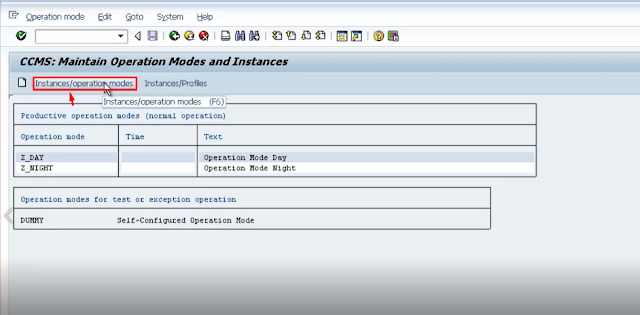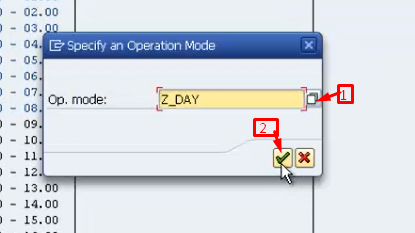Showing posts with label modes. Show all posts
Showing posts with label modes. Show all posts
Tuesday, 2 March 2021
Different kinds of HA DR replication modes and operation modes
Labels:
AND,
basisbynaveen,
Different,
in,
kinds,
modes,
of,
operation,
replication,
SAP
Saturday, 28 November 2020
Manually switching of operation modes
To know more about operation modes: Click here
During year end activity.
During Weekend.
or when ever their is not user traffic and perform the below process. To switch operation modes manually.
- Run the T-code: RZ03.
- Navigate to Control --> Switch operation mode --> All servers.
Operation modes configuration
Intro:
The demand of accessing the SAP system may varies from DAY time to Night time may varies for their own day to day activities.
in DAY time more user will login in to server through Dialog wp.
in Night time more Background work process are required to perform more Background jobs.
* Operation modes will make the SAP instance, effective utilization of hardware resources.
- Access T code: RZ04
- Step 1/3: Creating operation modes:
- the RZ04 screen looks likes the below. Click on Create button.
- Day operation mode created successfully and click on create button again to create night operation mode.
- Enter details for the night operation mode and save.
Step 2/3: Assign no. of work process for the operation modes.
To define no. of dialog and background work process for operation modes. Need to click on Instances/Operation modes.
Work processor information is loaded now in to operation modes. But both operation modes are available with same no. of dialog,back ground,spool,up1,up2,enq.
To re distribute the work process in day and night mode. just double click on the night operation mode.
Here as per my requirement, i am changing no. of dialog wp to 5 and background wp 8.
Step 3/3: Set up Time for the operation modes based on client business hours.
select the normal operation(24hr) and change.
click on SAVE.
when the Night operation mode time comes the wp count will changes automatically.
can check that in t-code: SM50.
----------------------------------------------------------XXX------------------------------------------------------------
Similar pages: Manually switching of operation modes
Labels:
BASIS,
basisbynaveen,
configuration,
in,
modes,
operation,
SAP
Wednesday, 17 April 2019
Background Jobs notes 6: Event based background job scheduling
Event based background job scheduling
Based on jobs are successfully completed, (nested jobs).once the completion of one successfully job another job need to schedule.
eg:
1. After an event: ABAP program/cmd.
2.After a (predessor) job: once after completing job1--> job2
3.operation mode: only planed operation mode the BG job need to schedule.
step 2:click on Create.
step 3:provide details: --> event name
-->Description
step 4: sm36
--> provide general data
-->ABAP program( in Step)
step 5: in start condition --> choose After an event
step 6: sm37 --> check the status with Event based filter.
step 7: sm64 --> trigger the event.
eg:
1. After an event: ABAP program/cmd.
2.After a (predessor) job: once after completing job1--> job2
3.operation mode: only planed operation mode the BG job need to schedule.
Creation of Event
step 1:T-code: sm64 (Background events: overview & Administration).
step 2:click on Create.
-->Description
step 4: sm36
--> provide general data
-->ABAP program( in Step)
step 5: in start condition --> choose After an event
step 6: sm37 --> check the status with Event based filter.
step 7: sm64 --> trigger the event.
Subscribe to:
Posts (Atom)