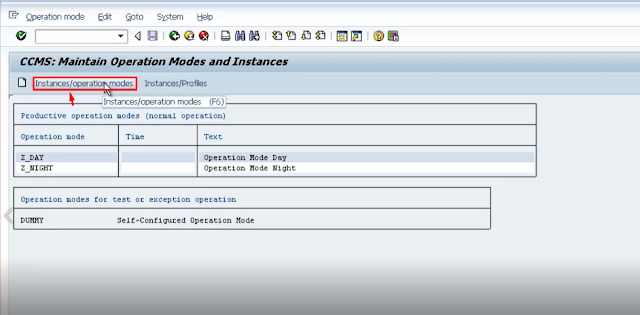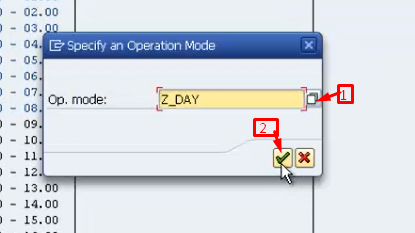Intro:
The demand of accessing the SAP system may varies from DAY time to Night time may varies for their own day to day activities.
in DAY time more user will login in to server through Dialog wp.
in Night time more Background work process are required to perform more Background jobs.
* Operation modes will make the SAP instance, effective utilization of hardware resources.
- Step 1/3: Creating operation modes:
- the RZ04 screen looks likes the below. Click on Create button.
- enter the operation mode name, description and name.
- Day operation mode created successfully and click on create button again to create night operation mode.
- Enter details for the night operation mode and save.
Results with 2 operation modes created.
Step 2/3: Assign no. of work process for the operation modes.
To define no. of dialog and background work process for operation modes. Need to click on Instances/Operation modes.
Resultant screen looks like below.
To load present work process data in to operation mode. Perform the below navigation and click on Generate.
Work processor information is loaded now in to operation modes. But both operation modes are available with same no. of dialog,back ground,spool,up1,up2,enq.
To re distribute the work process in day and night mode. just double click on the night operation mode.
Here as per my requirement, i am changing no. of dialog wp to 5 and background wp 8.
Save and check for the conformation message.
Step 3/3: Set up Time for the operation modes based on client business hours.
For that go back to the previous screen.
Navigate to Operation mode --> Time table.
select the normal operation(24hr) and change.
Double click on 8:00 and 20:00 and choose with Assign option.
select operation mode and continue.
Similarly assign remaining timing to Night operation mode.
click on SAVE.
when the Night operation mode time comes the wp count will changes automatically.
can check that in t-code: SM50.
----------------------------------------------------------XXX------------------------------------------------------------