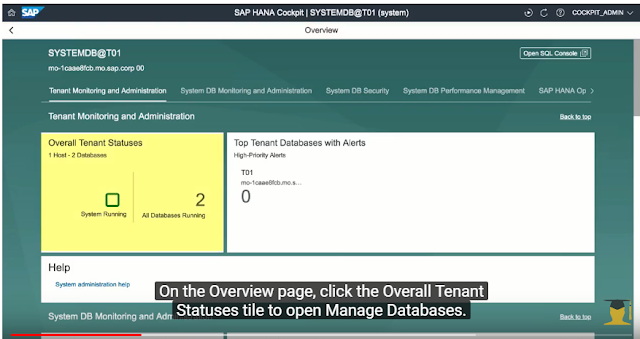CREATE ROW TABLE A (A INT PRIMARY KEY, B INT);
Showing posts with label create. Show all posts
Showing posts with label create. Show all posts
Friday, 17 November 2023
Saturday, 24 September 2022
Create MTA(Multi Target Application) project
Let us create a MTA project dedicated to SDI.
Steps:
- From web ide --> workspace -->Right click --> New --> project from template --> Choose Multi target application(MTA) -->Next --> provide <project name> --> Next --> provide the space info (dev, prod) -->Finish.
- Right click on the MTA project, which is created in the above step -->Build.
- Now, we don't have SRC folder --> because this project does not have a database module.
To create Database module: Right click on the project --> New --> SAP HANA Database Module --> Provide name of the HANA module --> Finish. - Right click on the HANA module folder, which is created in the above step -->Build.
Labels:
application,
basisbynaveen,
create,
mta,
multi,
target,
web ide
Thursday, 30 April 2020
How to signup for AWS platform
Let us get hands dirty:Practical steps for sign up to AWS
2.The official web site look like below:
Click on Create an AWS Account option.Highlight in the below screenshot.
3. The Resultant screen from step 2, will be like below screen.
- Visit https://aws.amazon.com/ or search for aws.amazon.com
2.The official web site look like below:
Click on Create an AWS Account option.Highlight in the below screenshot.
3. The Resultant screen from step 2, will be like below screen.
- In the above screen, Provide Email address in respective field.This email address will act as root account for AWS account.
- Provide password & confirm password details.As this is fresh account, provide password based on their own convenience.
- Fill AWS account name field with meaningful value. like AWSAccount2020. which basically used for description of AWS account.
- Once after filling all the information.Click on Continue.
4. Provide details as request below & Click on Create Account and Continue as highlighted below.
5.Then Screen prompts for collecting payment information, provide and click on secure submit.
6. Enter phone number details,Captcha and click on Contact me
7.AWS support team will provide you, one security code by calling to the registered mobile number.
8.Click on continue.
9.Select plan based on client business reqirement.
10.Enter your role,interested area and click on submit as shown below.followed by click on sign in to the console as highlight below.
11. That all, we can log in now with new account now.By providing register email details as shown below.
Tuesday, 4 February 2020
Friday, 27 December 2019
HOW TO CREATE NEW PACKAGE IN HANA USING HANA STUDIO
Types of SAP HANA Packages
There are two types of packages in SAP HANA; Structural and Non-structural.
1. Structural: In a structural package, the modeling content is organized in a structured fashion in a logical package tree. The structural packages only contain sub-packages and do not contain information objects. This prevents undesired creation of objects.
2. Non-structural: The non-structural packages, on the contrary, are not organized and contains both sub-packages and information objects.
A delivery unit is a collection of several packages, used for transporting content from one HANA system to another.
Tuesday, 23 July 2019
SAP HANA COCKPIT NOTES 28: creating NEW tenant Database in HANA
Article About:
how to create new tenant database in HANA DB through HANA COCKPIT.
Content:
here are the steps to create new tenant database in HANA cockpit,
1.connect to system database --> navigate to overview page.
2. on the overview page, click the overall tenant statuses tile to open manage databases.
3.click on create tenant button.
3b. then click on create empty tenant option.
4. provide inputs
- tenant database name: SID
- system user password:
- conform system user password:
- in Advanced settings:
start Automatically is enable by default.
Note: will have option to defined HOST and port details in case of distributive
environment.
Have an option to add additional services based on tenant Database technical and business requirements.
Have an option to add additional services based on tenant Database technical and business requirements.
5. Finally click on Create tenant database.
6.conformation screen is as below.
7. the new tenant database need to add in resource groups by administrator through cockpit manager.
open cockpit manager -->register resources-->register resource--> provide inputs like host name, instance name & number.
OR
create a tenant database using SQL query in HANA studio.with 3 steps.
step1: open SQL cmd window from HANA studio.
step2: Run the SQL query as shown in the below screenshot.
step3: finally execute it.
Thursday, 16 May 2019
SAP HANA COCKPIT NOTES 19:Managing resource groups
Managing resource groups
- As a cockpit user with the Cockpit Resource Administrator role, you can create, populate, or remove the groups used to grant resources access to other cockpit users.
- You can create resource groups whatever way you want—for example, by groups based on resources' geographic location, ownership, or purpose.
- In order to have access to a resource, a cockpit user must be granted access to a resource group that you create and to which you assign the resource. You cannot assign cockpit users to an auto-generated group, or to individual resources.
Task 1: Create a Resource Group
Set up a group you can use to display, manage, and control access to related resources.
Prerequisites
Your cockpit user has the assigned role Cockpit Resource Administrator.
Context
When you create a resource group, you can add both resources and cockpit users. Only users assigned to the
group can see and access the group's resources.
Monday, 13 May 2019
SAP HANA COCKPIT NOTES 10:creating cockpit user
creating cockpit user
As a cockpit user administrator, you can create new cockpit users, or allow existing business users to access
the SAP HANA cockpit.
Context
The Create User wizard allows you to create cockpit users by entering new credentials or by choosing to
provide cockpit access to existing business users that have been created through other means.
Procedure
1. Connect to the Cockpit Manager and sign in as a cockpit user administrator.
the URL takes this form:
https://<cockpit-host>:<port-number>
Wednesday, 17 April 2019
Background Jobs notes 6: Event based background job scheduling
Event based background job scheduling
Based on jobs are successfully completed, (nested jobs).once the completion of one successfully job another job need to schedule.
eg:
1. After an event: ABAP program/cmd.
2.After a (predessor) job: once after completing job1--> job2
3.operation mode: only planed operation mode the BG job need to schedule.
step 2:click on Create.
step 3:provide details: --> event name
-->Description
step 4: sm36
--> provide general data
-->ABAP program( in Step)
step 5: in start condition --> choose After an event
step 6: sm37 --> check the status with Event based filter.
step 7: sm64 --> trigger the event.
eg:
1. After an event: ABAP program/cmd.
2.After a (predessor) job: once after completing job1--> job2
3.operation mode: only planed operation mode the BG job need to schedule.
Creation of Event
step 1:T-code: sm64 (Background events: overview & Administration).
step 2:click on Create.
-->Description
step 4: sm36
--> provide general data
-->ABAP program( in Step)
step 5: in start condition --> choose After an event
step 6: sm37 --> check the status with Event based filter.
step 7: sm64 --> trigger the event.
Subscribe to:
Posts (Atom)