Usually when you stop and then start an EC2 instance, it can changes its public IP.
if you need to have a fixed public IP for your instance, you need an Elastic IP. An Elastic IP is a public IPv4 IP you own as long as you don't delete it.
Practical steps:
From the EC2 instance launch page, Navigate to Network & Security --> Elastic ips.
Click on Allocate new address now.
Click on Allocate.
Then the below pop up screen comes up with public IP. Click on Close.
Then from the Elastic IP page, Select the IP address with check box(1 as highlighted below) --> Actions drop down --> Associate Address.
Provide details:
Resource type: instance
Instance : Instance ID
Enter private IP details
Instance : Instance ID
Enter private IP details







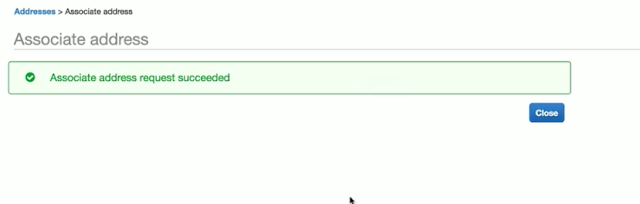
No comments:
Post a Comment