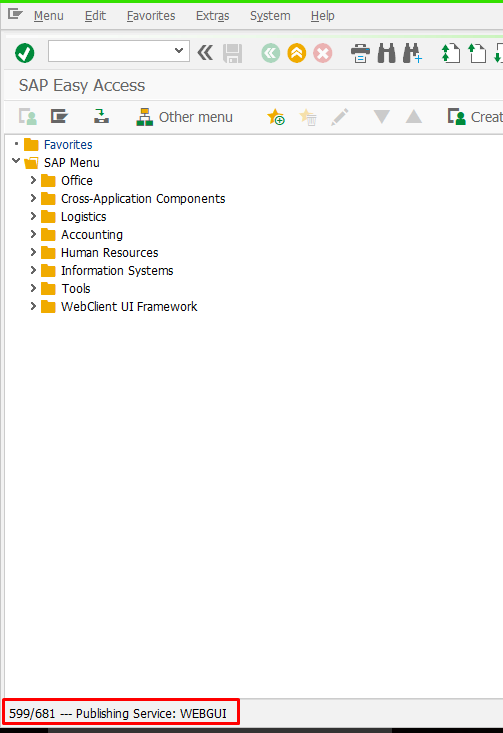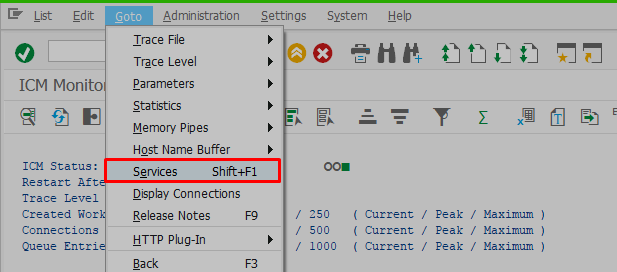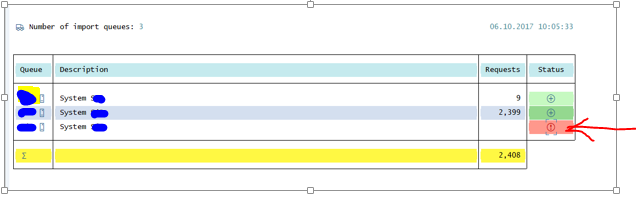Saturday, 16 December 2017
Thursday, 14 December 2017
SAP BASIS- Browser as GUI
zWHY :
the purpose of this article is to How use Browser as SAP GUI.
WHAT FOR :
- some time SAP users don't have access to computer.
- some time lot of people need to access the server data.
- during GO- live times.
- alternative for the SAP GUI.
- No need to install GUI application.
- log in to server.
- Access T-code: SICF.
- Then the resultant screen will appears as below, make sure with SERVICE in Hierarchy type and click on Execute.
- Double click on webgui service to make sure it is activated.
- Navigate to the second required service /default_host/sap/public/bc/ur and right click on it to activate it.
- double click on UR service to make sure that UR service is active.
- Navigate to the third required service /default_host/sap/public/bc/its/mimes.
- double click on mimes, for the conformation screen.
- Access T-code - SE80 .
- from the drop down list select internet services.
- Type webgui in the field and press enter.
- Double click on WEBGUI , change the parameter value as 1 and SAVE as shown below.
- set the below parameters in RZ10 and restart the server, if the parameters already maintained in RZ10 then NO need to maintain again.
login/accept_sso2_ticket = 1
login/create_sso2_ticket = 2
- proceed as follows.
- set the parameter as shown below.
login/create_sso2_ticket = 2
- check the conformation screen in RZ10.
- Run the t-code SIAC_PUBLISH_ALL_INTERNAL to start activating the services.
- check the processing status.
- conformation screen will appears as shown below.
- click on continue.
configurations for GUI as browser configured.
- As we configured 2 new parameters in RZ10 (static type) need to restart the server.
- cross check process:
Standard format of browser link:
- http://<your serverIP or name>:< ICM port number>/sap/bc/gui/sap/its/webgui
- http://34.xx.xx.xxx:< ICM port number>/sap/bc/gui/sap/its/webgui
here:
34.XX.XX.XXX is public ip.
34.XX.XX.XXX is public ip.
< ICM port number> port number details will obtain from T-code: SMICM.
- The resultant screen of smicm T-code will be like below, navigate to Goto -->services.
- besides to HTTP port number will be available as shown below.
- open the browser and paste the link :http://<your serverIP or name>:< ICM port number>/sap/bc/gui/sap/its/webgui .
- finally the browser as gui screen appears as follows.
Friday, 13 October 2017
RFC communications error with system/destination
Problem
description:
the error screen look likes the below screen
issue resolved.
the error screen look likes the below screen
RFC communications error with system/destination
- after check in STMS T-code, got to know that this is problem with quality server(in my case).
- check the RFC connection once.
- ping the target system ip address once. here it is conformed that target server is down.
- tried to access the server at os level.
- after approaching system admin, it changed the status as below.
issue resolved.
Subscribe to:
Comments (Atom)